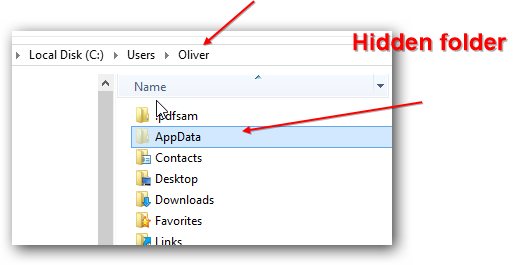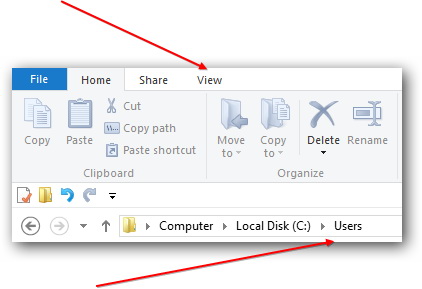1. Double click on Local Disk (C:) to open C: drive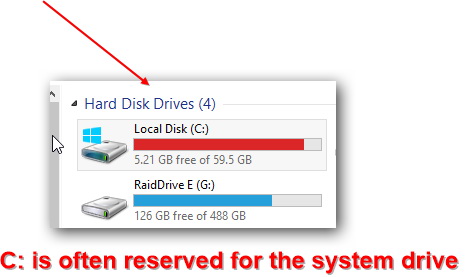
2. Double click on the folder / directory name as “Users”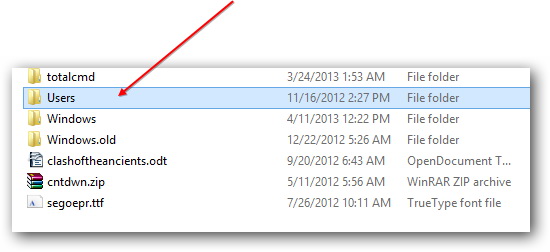
3. At the very top you should see several tabs – click the View tab
4. Uncheck the box “Hidden Items” on this tab so that we can see the hidden AppData folder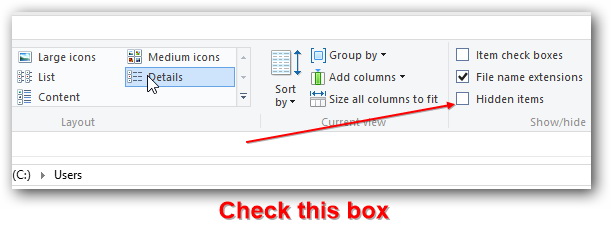
5. You’re still in the C:\Users folder – now double-click on your own username folder. It will be called exactly like your regular Windows account. You should now see the hidden AppData folder